This release is for the OPPO BDP-103/1055 Blu-ray Disc player
Special Notice:
1. Once this firmware version is installed on the player, you will not be able to revert back to any previous official or public beta firmware. There will be no problem upgrading to any future official or beta firmware release.
Warning: Although a firmware upgrade is an easy and usually trouble-free process, it is important to ensure that the power supply to the player is stable, and the upgrade process is not interrupted. A failed firmware upgrade can render the player unusable.
Release Notes:
This release is for the OPPO BDP-103/105 Blu-ray Disc Player
Release date: January 24th, 2017
Release date: January 24th, 2017.
Firmware Upgrade via a USB Thumb Drive
- Firmware can be found here
- You will need to extract the .zip file to create the BDP10X.bin file
- Insert a USB thumb drive to the computer that stores the downloaded UDP10X.bin file. (The USB drive must be in FAT or FAT32 format, not NTFS. If you are not sure, just use a new USB drive that is 2GB or smaller since small drives are usually factory-formatted in FAT/FAT32.) Verify that the BIN file is in the root/main directory of the USB drive, not contained within any other folder. Ensure the file name and size are the same as shown below:
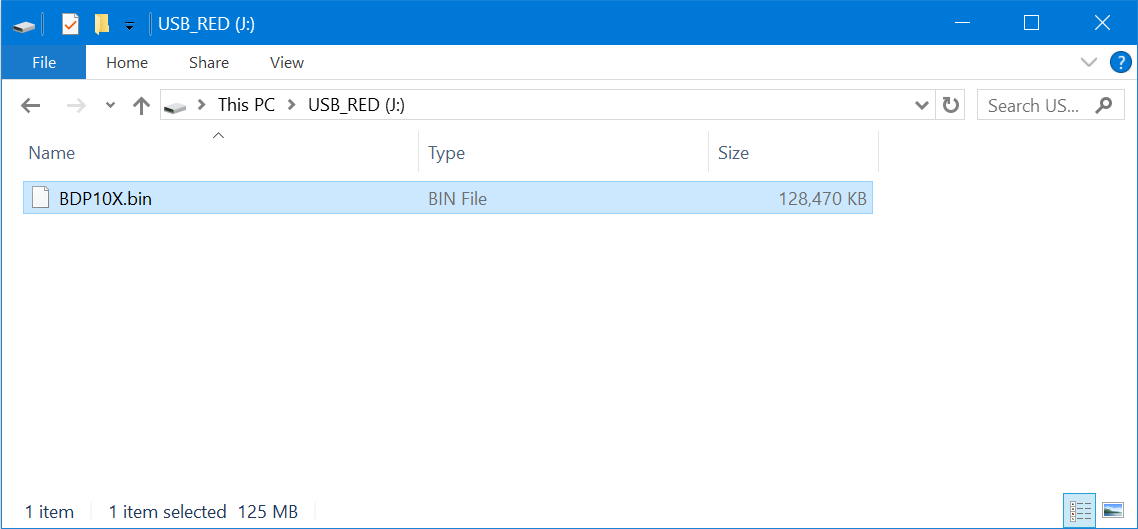
- Remove the USB drive from the computer.
- Turn on your TV display and the OPPO player. Eject the disc tray from the OPPO player and remove any disc. Make sure that there is no other USB drive connected to the player.
- Insert the USB drive containing the firmware file to a USB port on the player's front or back panel.
- The player usually can recognise the firmware file and prompt you for firmware upgrade. In case the player does not prompt you, press the SETUP button on the remote control to enter the setup menu. Select Device Setup, Firmware Upgrade, and then Via USB.
- Please follow the on-screen instructions to complete the firmware upgrade process. Use the remote control to respond to on-screen prompts. Do not use the front panel buttons because the front panel buttons will stop working during the upgrade process.
- DO NOT ATTEMPT TO TURN OFF THE PLAYER, UNPLUG THE POWER, OR PRESS ANY BUTTONS OTHER THAN NECESSARY TO RESPOND TO THE ON-SCREEN PROMPT DURING THE REMAINING UPGRADE PROCESS.
- In order to complete the firmware upgrade process, the player will turn off automatically. Unplug the USB drive after the player turns itself off.
- Turn on the player again. It is optional but recommended to reset the player settings by selecting "Reset Factory Defaults" in the "Setup Menu" -> "Device Setup".
- Check the new firmware version by going to the setup menu, and then selecting Device Setup - Firmware Information. If you notice that the firmware versions displayed do not match the versions listed in this release note, please contact us to obtain the firmware files that are missing from a previous update.
- Enter your customised settings as necessary.
- Congratulations! You have just completed the firmware upgrade. Erase or discard the firmware file so you do not accidentally install the firmware again.
Was this article helpful?
That’s Great!
Thank you for your feedback
Sorry! We couldn't be helpful
Thank you for your feedback
Feedback sent
We appreciate your effort and will try to fix the article